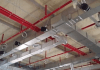In today’s world of smart TVs, everyone is looking for ways to buy or make their TVs smart. An android TV box like super box s2 is one sure way to achieve it.
Just as there are different operating systems on phones, TVs also have a range of OS to choose from. However, since a significant number of smart TVs function with the Android OS, android boxes like the super box s2 will continue to be in demand.
How to connect your android box?
The super box S2 is one of the budget-friendly IPTV android boxes out there. If you have successfully purchased one, here is a step-by-step guide on how to connect it to your TV.
Step 1: Keep the TV turned off
This may seem an obvious step, but many people forget the dangers of connecting to a TV with electrical power.
Step 2: Make the connections
With the TV switched off, locate the android TV box’ HDMI cable or whichever good HDMI cable you intend to use.
Connect the HDMI cable to the android TV box (usually located at the back of the box). Then, connect the other end of the HDMI cable to the TV.
When this is done, connect the Android TV box’s power cable. Connect the power cable to the box first before connecting to a power source.
Place new batteries into the android TV box’ remote control and close the cover.
Step 3: Turn on the TV
Confirm that all connections are plugged in firmly, and then turn on the TV. Depending on your TV brand, you’ll be notified of a new connection or have to select the HDMI source on the TV manually. You can change the cable source on most TVs by pressing the SOURCE or INPUT button.
If the TV has multiple HDMI ports, confirm the HDMI port number you connected the HDMI cable to on the back of the TV. Then, change the cable source into that particular number.
For instance, if a connection was made in the HDMI 2 port, use your TV remote to navigate the HDMI 2 tab listed on the source list.
You may also be asked to connect the android box remote to the TV by pairing.
Step 4: Set up your Android TV box
Often the first prompting would be for language change. A list of language options will be displayed for you to choose from. First, pick the appropriate language you would like to use on the Android TV box.
Android TV boxes like super box s2 only function with a wireless internet connection. If not automatically directed to choose a wireless network, go to your TV’s android TV box settings and choose your preferred wireless network. A password will be required to connect unless your wireless connection is not secured with one.
Software updates are common, especially when they were not bought when released. If you don’t get any notification for an update, you can go to the Settings menu and check if there’s any update available. It’s recommended you always update to the latest available versions.
Step 5: Create or link a Google account
As an Android OS-powered TV box, you’ll need to create or link a Google account. Once this is done, you can use your Android TV box. This completes the setup process.