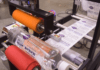Google has provided a budgeting feature in its Play Store that allows Android users to establish a monthly maximum they want to spend on digital content. This applies to apps, games, movies, TV shows, music, ebooks, and so on. As you get close to reaching your budget limit, you’ll see an alert that you’re nearing it — or have gone over the amount you specified.
You access it like this:
- Open the Play Store on your Android device, tap on your personal icon on the upper right side, and select “Payments & subscriptions.”
- From there, select “Budget & history.”
- You’ll see the amount you spent during the current month. Choose the “Set budget” option and enter the amount you’re comfortable spending on your apps, music, movies, TV shows, and ebooks for a month. Then hit “Save.” Your budget can always be adjusted or removed altogether from this same screen.
As Google notes, setting a budget won’t actually do anything to prevent purchases or subscriptions on your Google Play account once you’ve exceeded it. This feature is meant to be an easy reference for tracking your spending that you can take advantage of; it doesn’t implement hard restrictions like Google’s Family Link parental controls can. One other thing to know is that you can only set budgets using the currency of the country where your Google Play profile is linked.