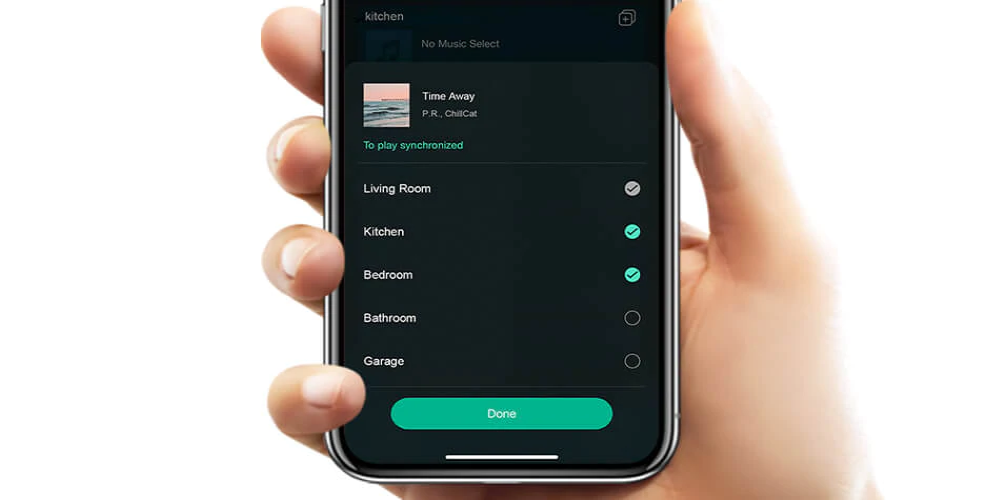The use of a wired connection to transmit videos and other files has been used by phones and other devices to the TV. The transmission with a wired connection has not been the most convenient. It requires the operator to be close to the TV depending on the length of the cord used. This gives the operator the liberty to connect from wherever the person is. The advent of Airplay in iPhones has made the transmission of files and videos easier and more convenient as it makes it very easy to connect by anyone close to the TV.
Airplay is a proprietary wireless communication developed by Apple that allows the streaming of videos, audio, pictures, phone screens, and other related metadata. Airplay is now advancing in its technology as the latest version, known as Airplay 2, allows you to stream audio to multiple rooms. All you have to do is connect the phone to the speakers in the rooms of your choice to play it.
Steps Involved In Streaming Videos To Your TV Using Airplay2
If you intend to cast a video straight from your iPhone, MacBook or iPad to your larger screen( a compatible Airplay 2 TV) wirelessly, these are the steps you need to follow:
- Connect Your Device To The Tv:The first thing you’ll need to do is connect your iPhone or iPad to the larger screen you want to cast the video. To achieve this, you’ll need to connect your TV to the same WiFi network as your device.
- Locate The Video You Want To Stream.
- Tap The Airplay Button:You sometimes need to open up some apps to access this button. In some apps, the Airplay button looks like a rectangle with the point facing the top from the bottom side. If it’s on YouTube, the Airplay button is normally located at the right corner of the screen. If you don’t see the Airplay option in any of the apps you want to share the video from, tap the Airplay option at the top of your screen. After this, tap on “Airplay & Bluetooth devices. ” Then scroll down and tap on Airplay.
- Tap on the device you want to use Airplay within the Airplay menu.
With these steps, the device should connect immediately, but sometimes, the TV displays a sort of code. Input that code in the space provided in your device and finally press okay.
Conclusion
Just as you can easily cast videos on a larger screen, it can also transmit audio with its 2 channel airplay receiver to so many different speakers. This process is easier than casting as long as the speaker is compatible.
There you have it! With this simple process, you can easily cast whatever video you’re watching wirelessly onto your screen. It is important to note this process would only be possible if the screen you wish to cast your video upon is compatible with airplay 2. Overall, the process is seamless and easy, and you can be sure of maximum enjoyment.